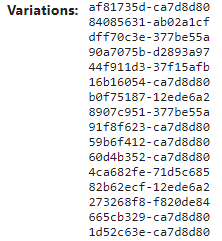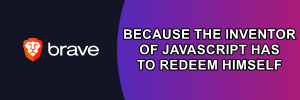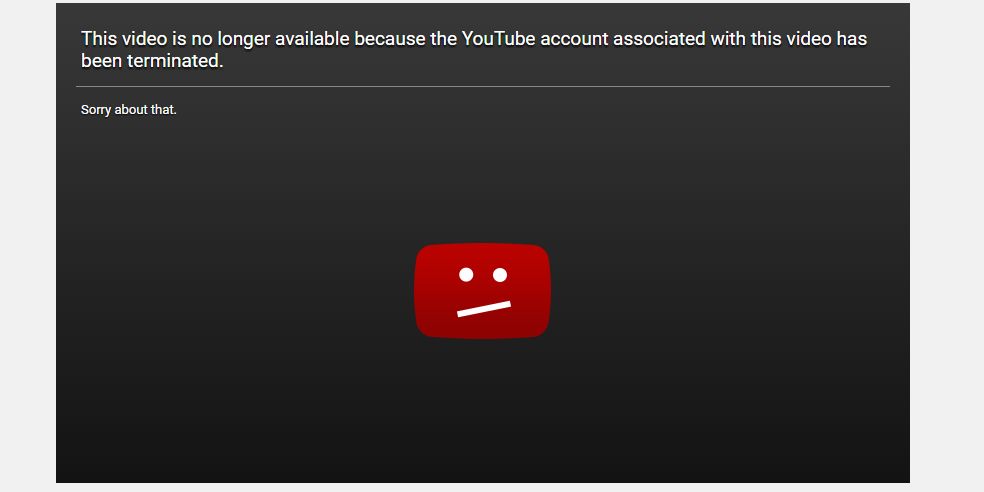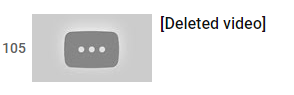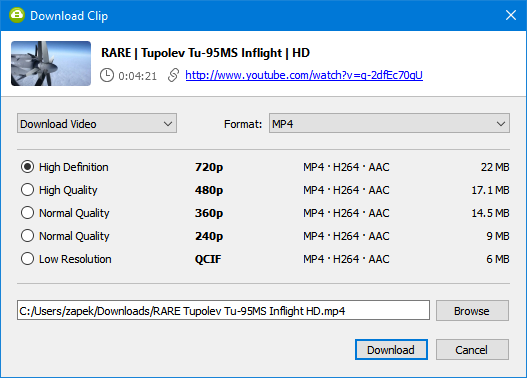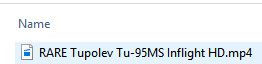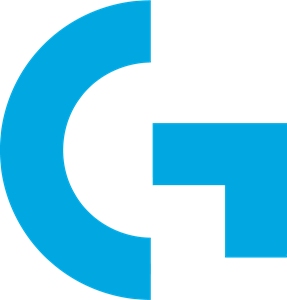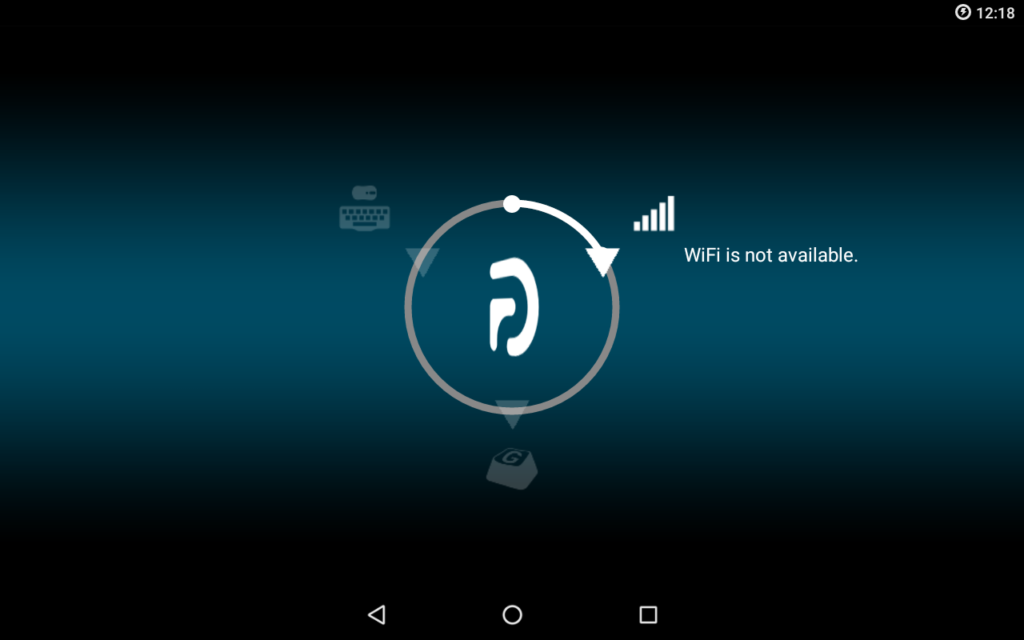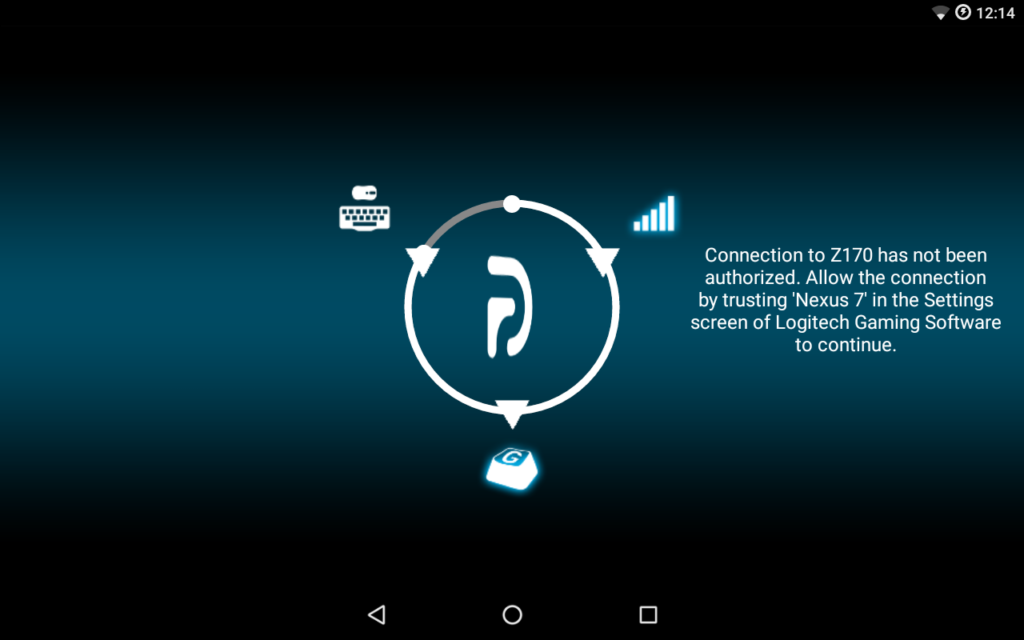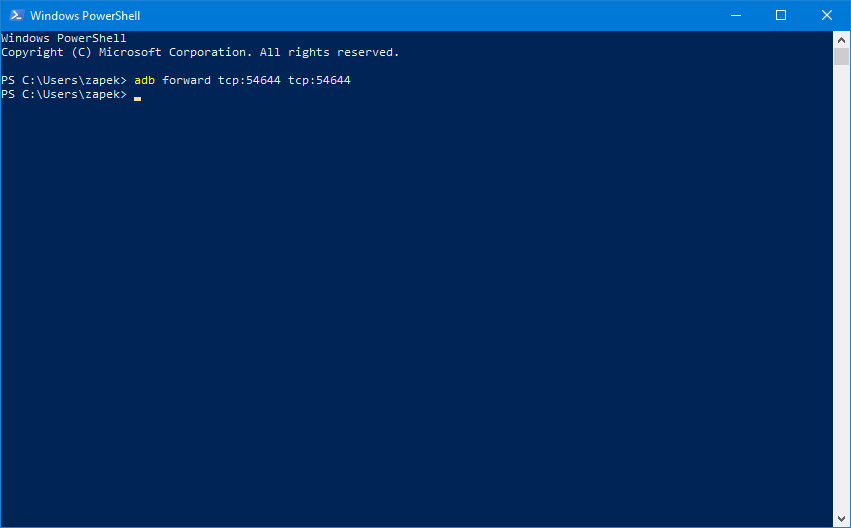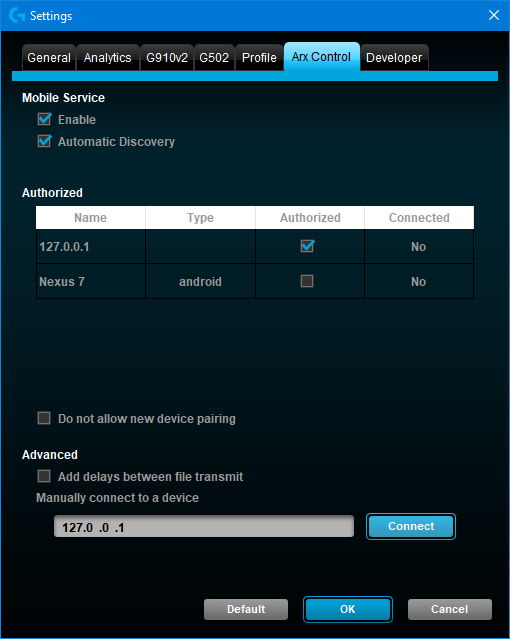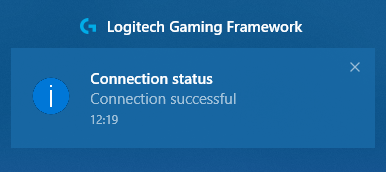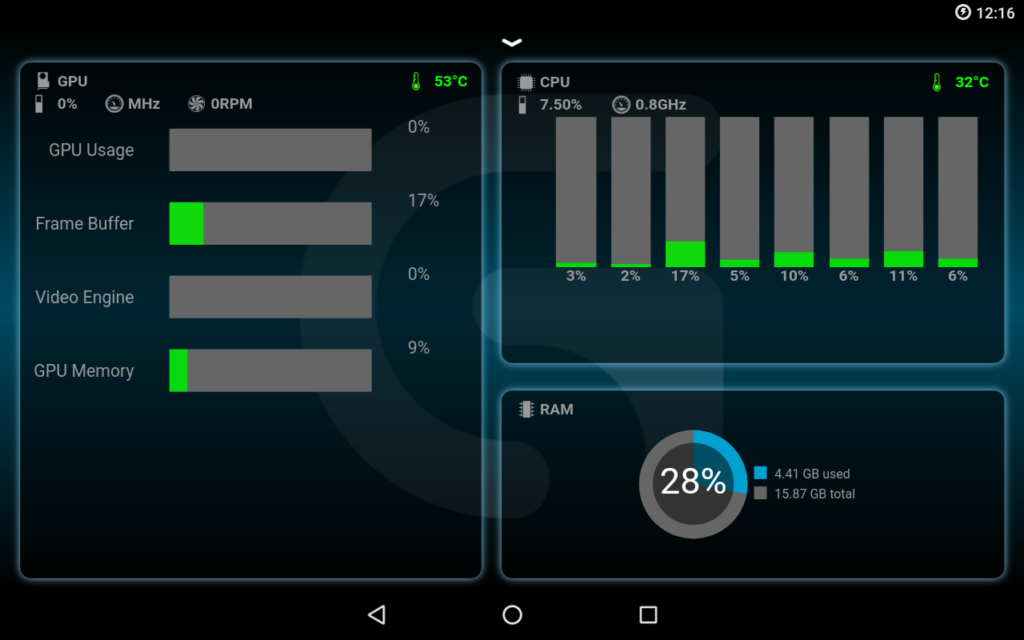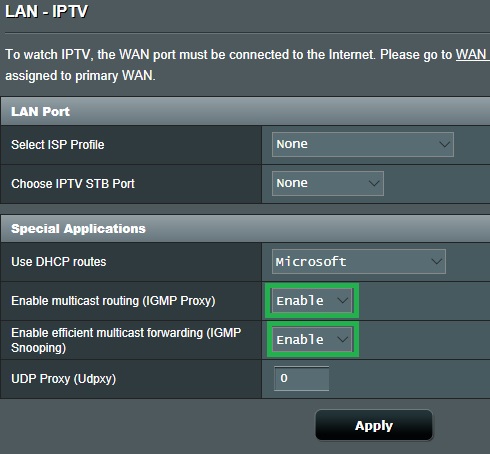Swagger-UI has a longstanding bug in that it fails to display 64-bits values properly. If the number is large, it’ll be silently truncated to 53-bits.
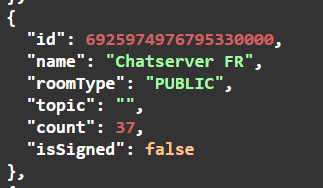
The real id value here is in fact 6925974976795329788. Would you have known this if you were only using Swagger-UI?
Having a tool that just displays plain wrong values is a serious issue. Every year, many people are making mistakes and scratching their heads because of Swagger’s output, judging from the numerous bug reports.
The sad thing is that there are solutions. Some people even wrote them a pull request! But it was rejected because some Swagger-UI developers are stubborn. They blame JavaScript even though improvements have been done since then.
Imagine if you were driving a car:
<Tim Lai> Hey! The car you sold me doesn’t display the speed properly! I got a ticket for driving at 50 km/h even though it displayed that I was driving at 30 km/h!
<Car Dealer> Well, that’s because we used a 5-bits counter for the speed. It’s a limitation of an old chip we used long ago so we kept it. You just need to know that and you’ll be fine.