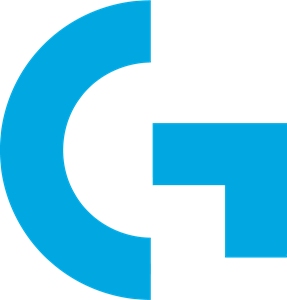Arx Control is a software for Android that allows you to monitor your PC’s hardware temperature and resource usage in a nice way. With a small external display provided by any cheap Android tablet or smartphone, you can effectively monitor the GPU temperature and fan, CPU temperature and thread usage and memory use without having to change anything on your screen. Think of it as a small external display without the inconvenience (room and multimonitor setup).
Unfortunately it suffers from a major drawback: it works using the wifi connection of the device.
This would actually be usable if the app had a system to automatically reconnect but in practice you waste time killing and relaunching it, which defeats the purpose of convenience.
But there’s a way to fix it: we’ll simply use the USB connection by tunneling a TCP socket into it.
First, the tablet/mobile must be connected to your computer with an USB connection (which has the added benefit of charging the device). You also must have ADB installed.
Then this is how to proceed, first, make sure your device is NOT paired by wifi, if it is, remove the authorization from Logitech Gaming Service in Settings / Arx Control on your PC.

It would be simple to just turn off wifi on the device wouldn’t it?
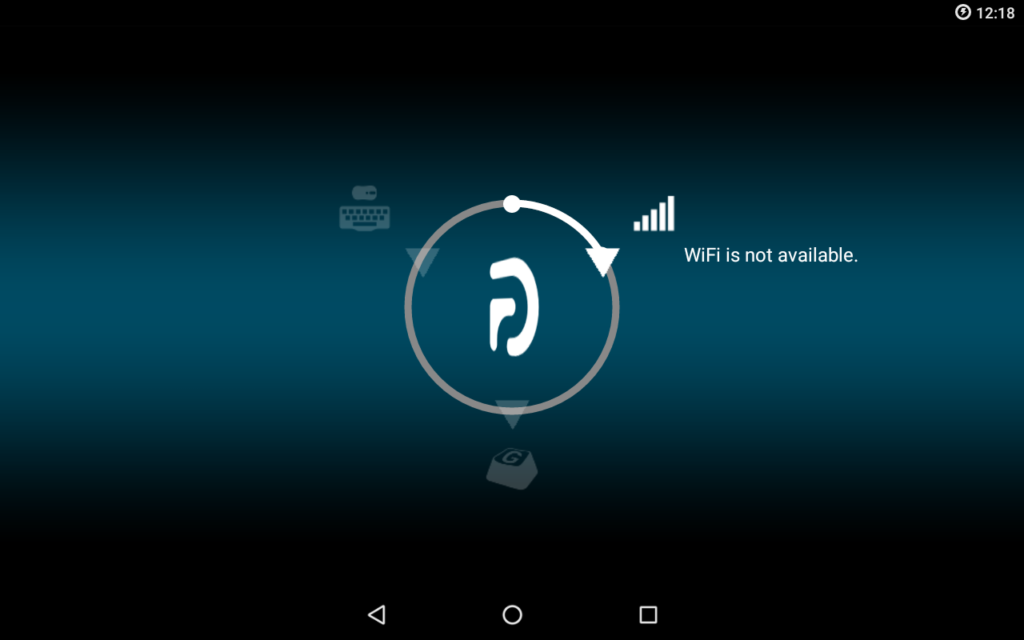
The app wants wifi so just enable it and let it fail.
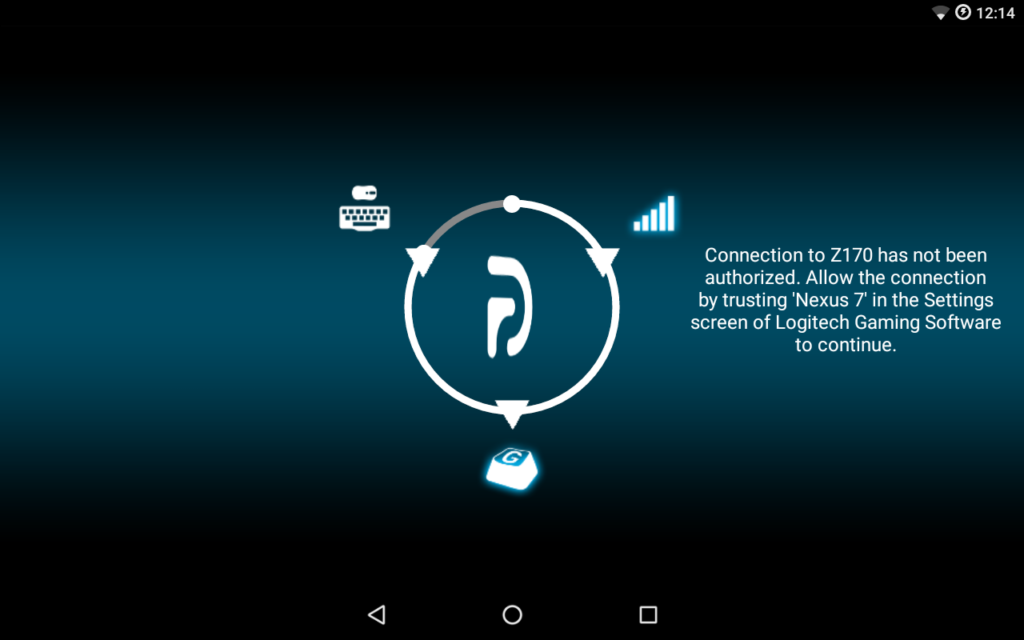
Now you can disable wifi on your device. I recommend it if you don’t need network connectivity for anything else as it’ll make it easier to charge the battery on the USB port.
Open a Windows shell and type the following:
adb forward tcp:54644 tcp:54644
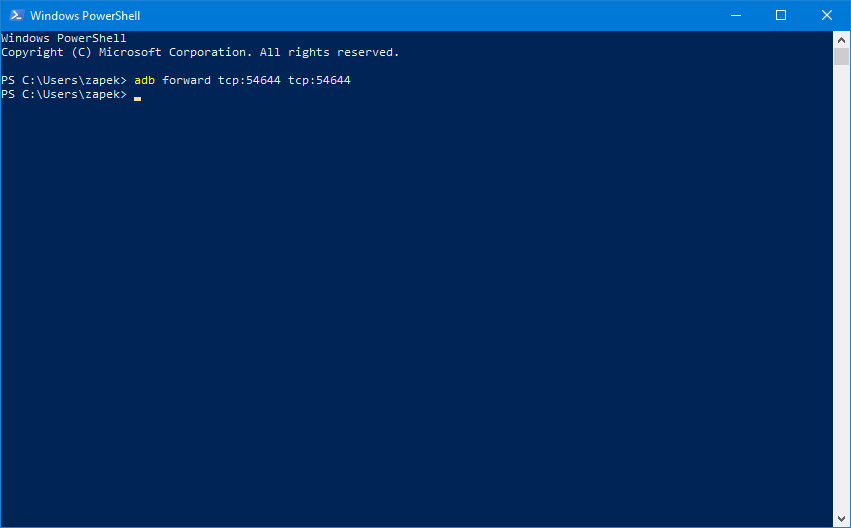
Next go into Logitech Gaming Software, click on the settings wheel and go into Arx Control. Enter 127.0.0.1 below and click Connect.
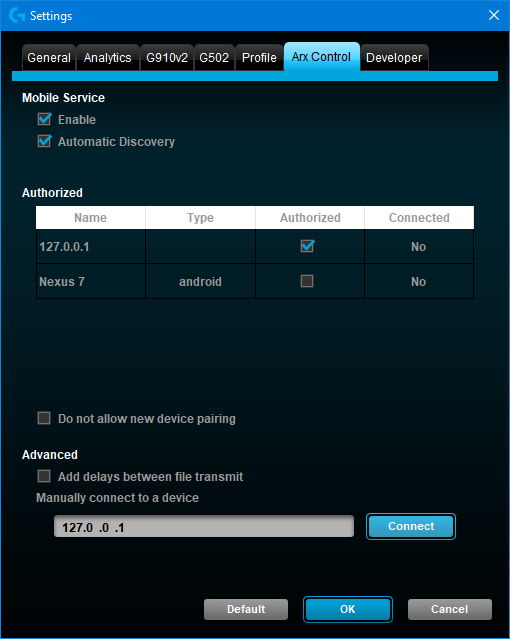
If everything went well, you’ll be congratulated by the following:
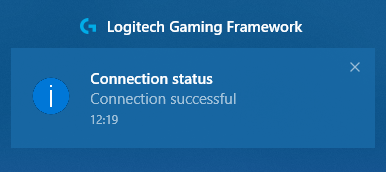
Now you can enjoy a reliable monitoring.
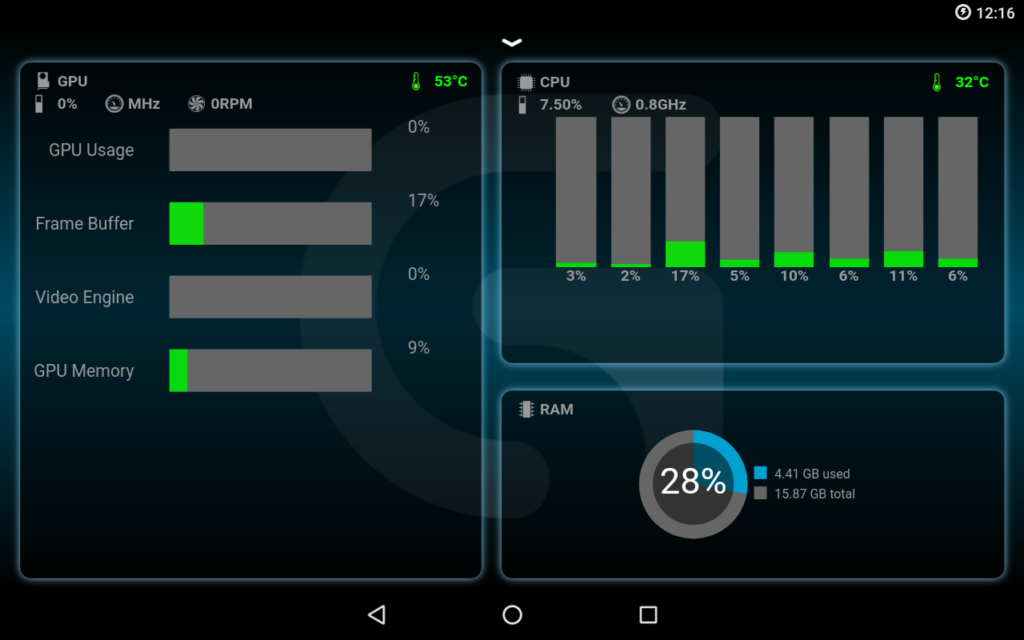
Unfortunately the whole procedure has to be made again if the PC is rebooted. But it’s still a clear win compared to an unstable wifi link.